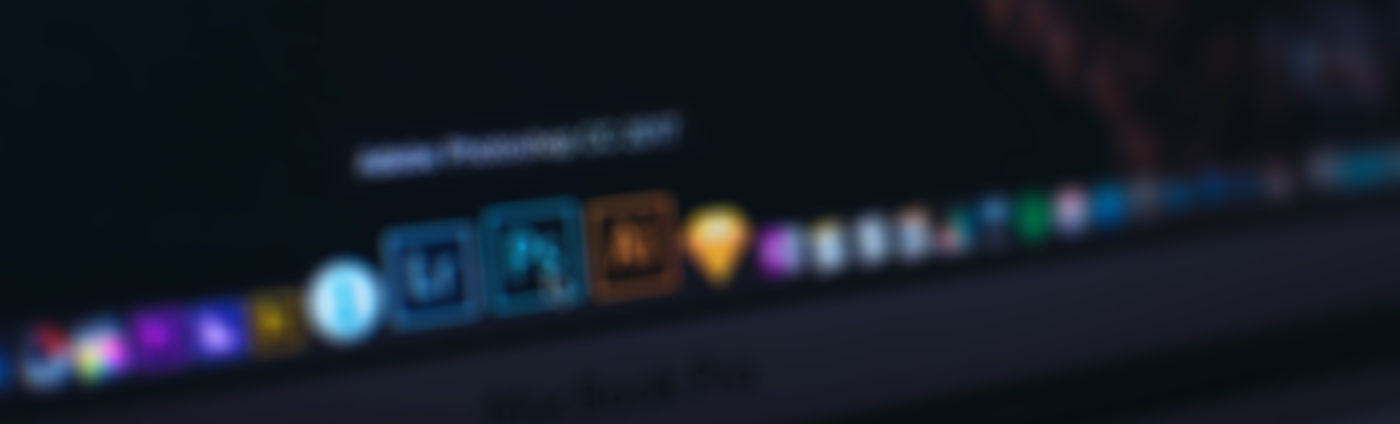Workshops
This workshop is geared toward anyone who wants to learn how to use more advanced features and tools in Photoshop to work on images.
Dates:
Nov 12, 2024 - Nov 21, 2024
Levels:
Intermediate,
Advanced,
Workshop Fee: $350
Workshop Duration: 8 hours over 4 sessions (Tuesdays & Thursdays, 4-6pm ET)
Workshop Location: Online
Class Size: 10
Note: This class will be held in a live, online format using the Zoom platform.
Class meets for four sessions, Tuesdays & Thursdays, Nov 12, 14, 19 & 21 from 4-6pm ET.

This class is geared towards anyone who wants to make the most out of the advanced features and tools in Photoshop to edit their photographs. In this class, students will learn how to use Actions to automate editing processes, how to easily make masks using Luminosity Masking, and how to use the functionality of more advanced tools.
Each class will consist of demonstrations by the instructor, a time for students to follow along, ask questions, and solidify what they’ve learned, and end with 15 minutes of Q&A to answer any final questions. There will be a brief break in the middle of each two-hour session.
Students must have taken either Photoshop for Photographers, or a comparable intro-level Photoshop course prior to registration. Students are expected to have used Photoshop previously and be familiar with adjustment layers, layer masks, and basic photoshop tools. Students are expected to work in Photoshop during class time and must have Adobe Photoshop already installed.
To find an outline of what will be covered each day, see below.
Lesson 1: More Tools to make editing easier – So, you have the basic move, crop, and brush tools down. Now, how do you use some of the other tools?
- Working with more tools
- The data that comes with tools (How to use it)
- Eyedropper
- History brush (painting back time)
- Making a layout (Frame tool)
- Export Module
- Automate menu items
Lesson 2: Actions – The toolbar and the menus of Photoshop are full of editing choices. Let’s talk about how to speed up your editing so you can get back to shooting.
- Actions – why do things the hard way if you don’t have to?
- Installing actions
- Using / Running actions
- Writing and saving actions
Lesson 3: Fixing Photos Faster – Use the tools in Photoshop to rebuild issues in your photographs. Then, use automation to make this editing process faster and easier.
- Basic edits and repairs
- Repairing in layers
- Frequency separations lesson – Running the Action
- Texture vs color repairing
Lesson 4: The Layers and Adjustments – Learn to use layers and masks to edit your images, and Luminosity Masking to make it even easier.
- Layers
- Blending Modes
- Adjustment Layers
- Layer Masks
- Luminosity Masks and Adjustments. Actions with Luminosity Masks
Images ©Mickey Strand
Share This

Instructor: Mickey Strand
Mickey Strand, Navy Photographers Mate Chief Petty Officer retired, is a working Photographer & instructor living in San Diego, Ca. He is enjoying his second career after 24 years of active service, traveling and shooting with occasional teaching stops for ACME educational, Maine Media Workshops, and Madeline Island School of the Arts.